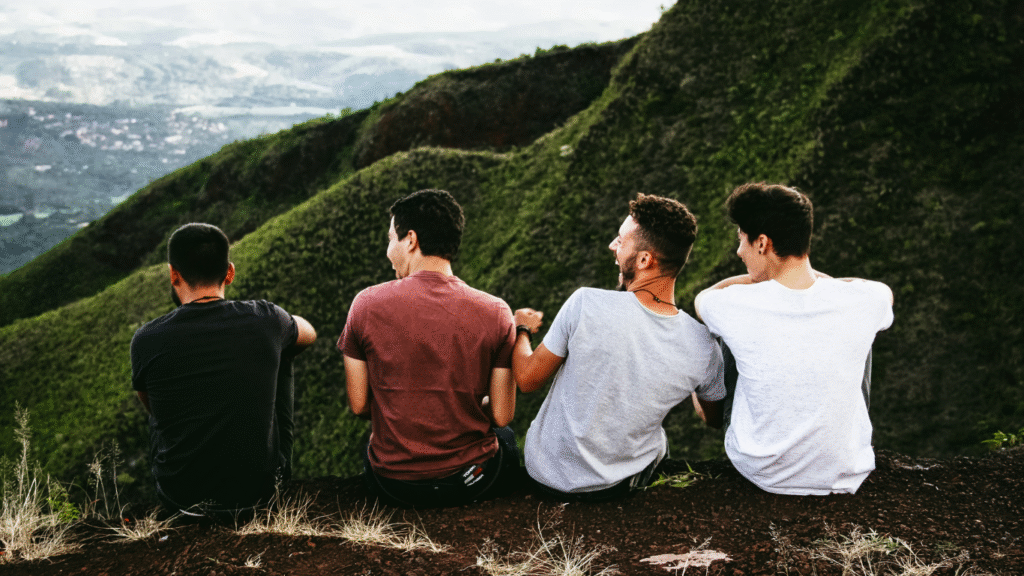You’re clicking on a website you’ve visited a hundred times before. Maybe it’s your online banking portal. Maybe it’s your client dashboard. Maybe it’s just your favorite blog.
And then—bam—your screen flashes something cold and unfamiliar:
“This site can’t provide a secure connection.”
ERR_SSL_PROTOCOL_ERROR
It sounds robotic, technical, and vague. But it hits you like a wall. Suddenly, you’re locked out. The door you walked through every day is sealed, and you have no idea why.
I’ve been there myself. In fact, I remember seeing this error when I had just five minutes to join a Zoom call hosted on a custom web domain. It wasn’t working. The message kept flashing. My heart pounded. Was my internet broken? Did the website get hacked?
This article is written for that moment — for your moment — when things stop working, and you need real answers. Right now.
Let’s fix it. Together.
So, What Is ERR_SSL_PROTOCOL_ERROR?
At its simplest, this is your browser telling you:
“I tried to connect securely to that website, but something went wrong.”
Your browser and the website were supposed to shake hands, exchange encryption keys, and create a protected communication channel. That handshake failed. The result? A protocol error — a failure in how the secure connection was supposed to begin.
But here’s the catch: it’s not always the website’s fault.
In fact, in many cases, the issue is on your end — your browser, your device, your settings, or your internet connection.
Let’s go step by step through what causes it — and what you can do about it.
What Can Trigger This Error?
✅ 1. Wrong Date and Time Settings
This one sounds silly — but trust me, it’s one of the most common causes. If your computer’s date or time is even slightly off, it can mess up how your browser validates security certificates.
I once helped a friend fix this error by simply syncing his system clock with internet time servers. It was off by 12 minutes. Once fixed, the error disappeared.
✅ 2. Old or Incompatible Browser
SSL protocols are constantly evolving. If you’re using an outdated version of Chrome, Firefox, or Edge, it might not support the protocol that the website requires.
Keeping your browser updated is essential not just for security but for compatibility.
✅ 3. Antivirus or Firewall Interference
Sometimes, the tools meant to protect us are the ones causing the problem. Certain antivirus software or firewalls might block SSL handshakes or filter secure connections too aggressively.
I once had Bitdefender installed on my laptop — great software, but its HTTPS scanning feature clashed with certain websites. Turning that off (just temporarily) fixed the error.
✅ 4. Browser Extensions
That coupon extension you installed last year? Or that security add-on? It might be interfering with your connections. Try running your browser in Incognito or Guest Mode and see if the error goes away.
If it does, it’s likely a bad extension.
✅ 5. Corrupted Cache or Cookies
Old cached versions of web pages or stored cookies can block new secure connections. Clearing them out gives your browser a fresh start.
Think of it like wiping a foggy windshield — suddenly, the path becomes clear.
✅ 6. Network or DNS Problems
The problem might not be your device. It could be your Wi-Fi router, your DNS settings, or even your ISP’s configuration.
Using public DNS servers like 1.1.1.1 (Cloudflare) or 8.8.8.8 (Google DNS) often solves connection errors like this.
Step-by-Step: How to Solve ERR_SSL_PROTOCOL_ERROR
I’ve made a list that includes every fix I’ve personally used. You can go through them one by one:
Step 1: Check Date & Time
- On Windows: Right-click on the clock > Adjust Date/Time > Set automatically
- On Mac: System Settings > Date & Time > Enable automatic update
Even being off by a few minutes can block SSL handshakes.
Step 2: Clear Your Browser Cache and Cookies
- Go to your browser’s settings > Privacy & Security
- Clear browsing data (cookies, cache, site settings)
- Restart your browser
After doing this, the error cleared for me when accessing my portfolio site.
Step 3: Update Your Browser
Visit your browser’s official website or go into settings > About.
Outdated browsers may not support modern security protocols.
Step 4: Try a Different Browser
Open the same site in:
- Chrome
- Firefox
- Edge
- Brave
If it works in one but not the other, you’ve found the source of the problem.
Step 5: Disable Antivirus HTTPS Scanning (Temporarily)
- Open your antivirus dashboard
- Find HTTPS/SSL scanning or filtering
- Turn it off
- Restart your browser
If this fixes the error, consider changing antivirus software or adding exceptions.
Step 6: Use a Different Network
Try connecting via your phone’s hotspot. If the error goes away, your router or ISP may be the problem.
Step 7: Flush DNS
Open Command Prompt and enter:
bash
CopyEdit
ipconfig /flushdns
Then restart your browser.
Step 8: Disable VPN or Proxy
If you’re using a VPN, disable it temporarily and try again. Some VPNs route traffic in ways that confuse SSL protocols.
What If None of This Works?
Sometimes the issue really is the website.
Signs the website might be at fault:
- You can’t access it on any device or any browser
- You test it at downforeveryoneorjustme.com and it’s down
- You see “certificate expired” or “untrusted issuer” errors
If this is the case, it’s best to:
- Wait it out
- Contact the website owner (if you know them)
- Avoid entering any personal data
Never override the browser’s security warnings unless you absolutely trust the site.
Personal Story: When I Couldn’t Access My Client’s Dashboard
I was doing freelance work for a small eCommerce startup. I tried logging into their admin panel to update product listings.
But I hit this exact error.
Nothing worked — until I discovered they had let their SSL certificate expire. They were unaware, and for days, users couldn’t log in.
It taught me something important:
These errors aren’t just technical — they affect real people, doing real work. They block access to jobs, health services, education, and even communication.
And solving them quickly can restore someone’s day.
Quick Tips for the Future
- Keep your devices updated
- Use reliable, secure browsers
- Choose trusted antivirus tools
- Regularly clear browser data
- Sync your system clock with online time servers
- Use Cloudflare DNS (1.1.1.1) or Google DNS (8.8.8.8)
- Avoid overriding SSL warnings without cause
Why This Error Hurts More Than You Think
We rely on websites for everything — banking, booking doctors, school portals, job apps. When something breaks, it feels deeply personal.
Behind every “ERR_SSL_PROTOCOL_ERROR” is a human — maybe you — trying to get something important done. That’s why it matters. And that’s why fixing it fast can feel like lifting a weight off your shoulders.
Final Words: It’s Not Just an Error — It’s a Temporary Blockade
This error might look scary and sound complex, but it has solutions. I’ve been through it, so have thousands of others. And almost always, the answer is just a few steps away.
If this article helped you — if you fixed the error, or at least understood what went wrong — then you’ve taken back control.
Let this be the last time ERR_SSL_PROTOCOL_ERROR stands in your way.